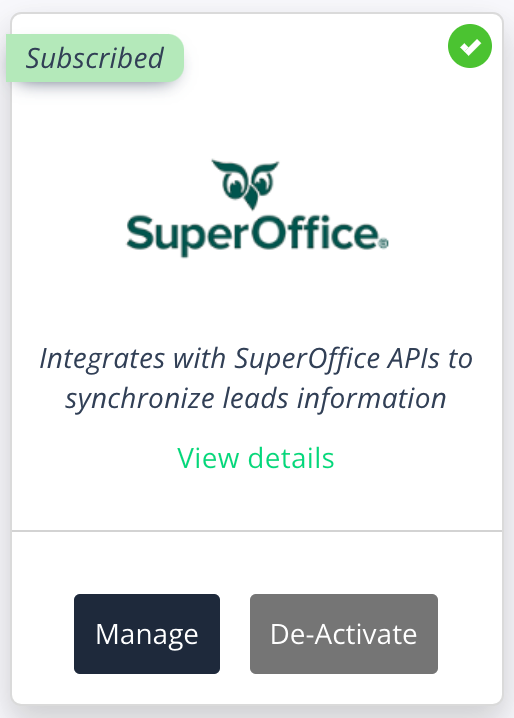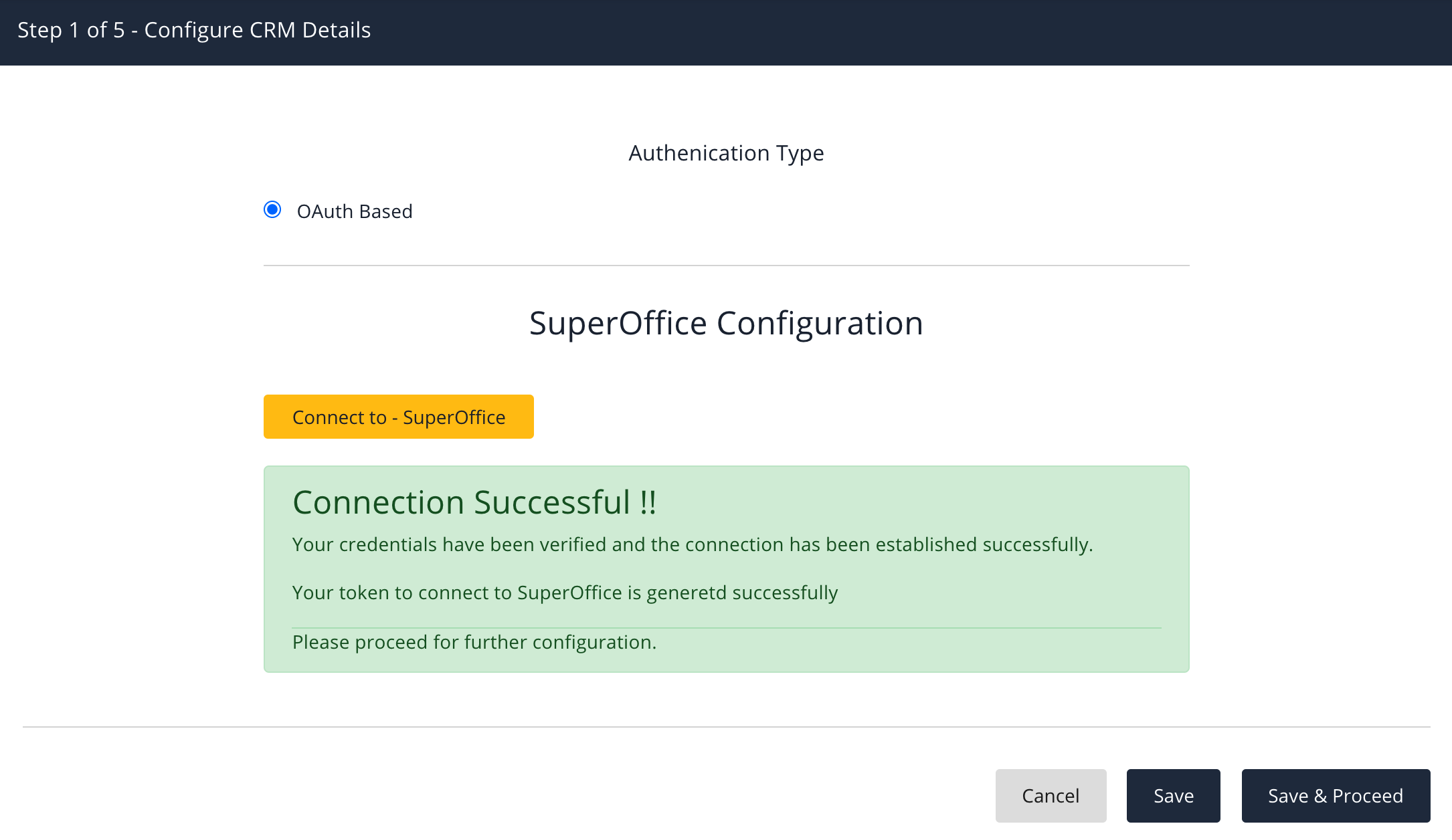...
Welcome to your Super Office Integration.
Only the Administrator Licence User can access Integrations.
To access your SuperOffice integration:
Login as an Admin User
> Administration Feature
> Integrations
> HubSpotSelect the Manage button in the SuperOffice box
Access and Set Up
You will now be taken through a quick 5 step integration process:
Advanced Super Office Integration Information
Leads
LeadX > SuperOffice (if configured) | SuperOffice > LeadX (if configured) | |
Lead Created | A Lead is only recognised in SuperOffice in Lead Stage. | All Leads created in SuperOffice will show in |
Lead Deleted | ||
Lead Won | ||
Lead Lost | ||
Lead Transferred |
Watch our Intro video for Super Office Integration.
...
| Widget Connector | |||||
|---|---|---|---|---|---|
|
...
|
...
|
...
|